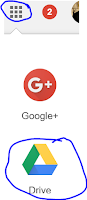Digital Tools for Quizzes and Feedback
The need for feedback on student understanding of instruction has always been an essential part of what improves educational practice. We are in an interesting era in that new and varied free tools are arriving that allow for a wide variety of ease to gathering this information. I found a great article that links to 35 different digital tools that can help with this process. As with anything that I send out, please feel free to reach out if I can help in any way with the implementation of any of these resources.
60 Smarter Ways to Use Google Classroom
I mention Google Classroom quite often. If you don't currently manage student content delivery through your website or Moodle, this a a free and ease to use tool. The attached article has some great ideas for using Google Classroom to make your life easier and to maximize your time. I try to share content that I find that is good for not only new users but more experienced staff. If you are already using Google Classroom, please share your experiences with other staff members. Especially if you have unique ideas that are not listed here.
Prepare Classroom Equipment for the Summer
As we are winding down the school year, I am sure many of you are starting to plan to organize your classroom for summer. Technology benefits the most from putting various cables and accessories away in a careful and organized fashion. Many students are able to help with this process and like the leadership role so consider using them as a resource to help with some of these:
Helpful Tips to Consider:
1) Roll up cables that dangle off the sides of tables or on the floor:
In many cases these tables are moved around the room or into hallways as a part of the cleanup process. By rolling up the cables, you can help save any unnecessary wear and tear on the cables while keeping them from getting tangled. This saves a huge amount of time in August when it is time to set everything up again.
2) Put loose equipment away in cabinets and drawers:
Remotes, pens from smartboards, mice, and smaller equipment such as document cameras and keyboards often benefit from being put away in cabinets or drawers. It keeps the equipment from being lost but also prevents dust build up during the summer classroom cleaning.
3) Back up your files:
Google Drive has free unlimited storage. If you don't regularly back up your files, to Google Drive, you want to start. You can access the files from any computer when you log into your Google Account. While we do have district servers, the space is limited and you can't access those files from home.
To back up to drive:
1) Click on the navigation tool and choose drive:
2) Choose "new"
3) Choose "file upload" for a single file or "folder upload" for a whole folder.
Note: Uploading a folder can take some time depending on the amount of content. I highly recommend starting that early in the day when you can walk away and do something else.